Part 1 | Facebook for your business: the complete guide | Weboptim
Does your business not yet have its own Facebook page? Want to get started but don't know how? Already have a Facebook presence but not sure you've done everything you can to make your page a success? Having trouble managing Facebook? Then this post will be a real guide to using Facebook correctly for your business!
You are not alone! There are still entrepreneurs who don't know exactly how to start managing a Facebook page, struggling to gain momentum and achieve measurable results.
That's why our aim is to help you understand what Facebook can do for your business. We'll show you step-by-step how to build a presence and optimise your Facebook marketing so that managing your Facebook page is a breeze.
Before developing a business profile, it's a good idea to have a well-developed personal profile. Although almost everyone has a Facebook account these days, many people don't set it up properly. Let's look at how to optimise your profile before creating a business page.
Step 1: Review your profile
You probably already have a personal Facebook profile. Facebook's terms of use state that you can authorise an account in your (real) name. If you do not already have a Facebook account, just visit https://www.facebook.com/ and register.
Then choose the purpose for which you want to use your personal profile. This is an absolutely personal choice. You may want to use your profile only to connect with your friends and family, or you may want to use it to develop both your personal and professional relationships.
We recommend that you use the profile for both personal and professional networking. Regardless of how we use our profiles, we should control and edit who can see what content from us. You can do this by clicking on the little triangle in the top right-hand corner. Here you can access the settings menu, where you can change general, security, timeline and lots of other settings.
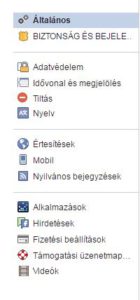
When you log in to our profile page, you can set a profile picture and enter your details, such as studies, relationship status, place of residence, etc., in the left-hand editing interface, which you can change at any time later.
Step 2: Update the "Brief Overview"
It is recommended that you fill in the "Brief overview" section below the profile picture (click on the small + sign). You will be given 100 characters, which can include links, so you can also place a link to your company's website here.
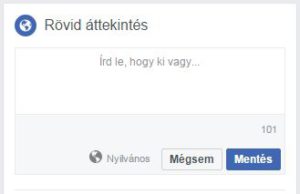
Step 3: Check your profile picture
It was suggested to choose a more professional, formal image. Make more of them so that you can use them on different social networking sites.
Today's social contexts stay away from overly formal photographs. Instead, opt for a relaxed, informal yet professional-looking image. For a profile picture, it is important to be alone in the picture, because for group photos, your potential contact will not know who among the many people the profile belongs to.
If your profile picture is more than three years old, it's time to update it. The goal is that, for example, when we meet new clients in person, they say we look exactly like the picture. This helps build trust.
Step 4: Set connection status
Over the years, Facebook has created some new possible relationship statuses. If we want to keep this area of our lives to ourselves, we can easily hide our relationship status from the public. In the privacy settings, you can choose who can see your contact settings, e.g. only friends, relatives...etc.
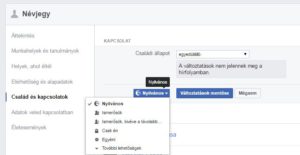
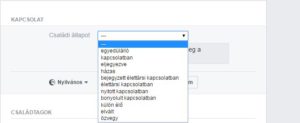
Step 5: Define areas of interest
As we fill in the different books, movies, music, etc. that we like, Facebook will automatically connect us to the related social networking site based on our interests. When we start typing a word, select it from the drop-down menu.
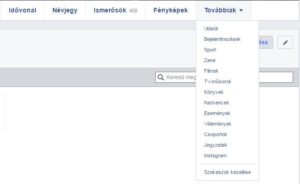
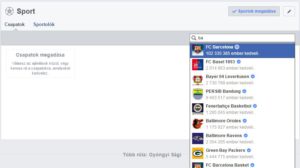
Step 6: Growing your network
Facebook allows up to 5,000 friends. We recommend optimizing this maximum. Getting to know your key contacts allows you to keep in touch with them on a personal level.
To network professionally, we proactively seek out new contacts who may be influential people in our industry and related industries. Make media contacts, colleagues, etc. your Facebook friends. Don't forget not to overdo it with the 'friend' designations. Facebook sees this as potentially spam and may deactivate your account. Sending 20 friend requests at a time is considered a safe number.
Step 7: Clean up the news feed
The news feed (link to the news feed algorithm article) has 1500 posts per day, so it is worth optimising the content of these posts to your needs. In the top left corner, click on the dots next to the news feed to select the content you want to see in your feed.
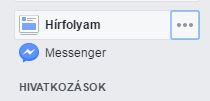
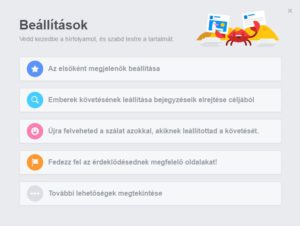
Step 8: Manage your Facebook chat contact details
The chat window in the bottom right corner allows you to communicate with your Facebook friends, with lots of emoticons, stickers and colours to use to send messages. You can also click on the settings to control who can see that you're available, or hide the chat window if it's too distracting.
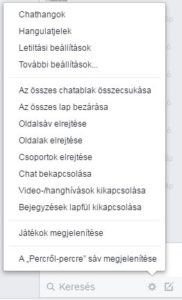
Step 9: Privacy settings
Depending on our privacy settings, our posts, comments, likes, photos, videos, links, group and page activity - and when a Facebook friend tags us in a post or comment - are visible to anyone. The best way to set your privacy settings is to choose the individual option:
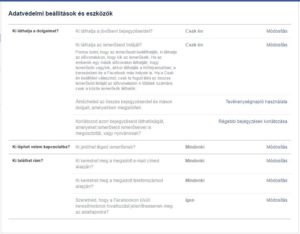
Step 10: Create a Facebook page
Once you're happy with the way you use and set up your own profile, it's time to create a business Facebook page. This way, additional users can join our page by clicking the "Like" button and we can share content to promote our business. Facebook has 500 million active users, so this platform is a great opportunity to build a community for your business and promote it. To create a Facebook page, you don't need to have a lot of contacts - you can start creating your own Facebook page almost immediately. the design of the site.
In our next post we'll tell you what you need to know about your business Facebook page and how to optimise it properly for your business.
Have you read these?
- Part 2 | Facebook for your business: a complete guide
- How to react to changes in the Facebook News Feed
- 12 ways to get fans to your Facebook page
- 10 ways to increase Facebook interactions