Facebook Ads Manager - how can we add an advertiser? | Weboptim
Facebook's advertising interface is not easy, and it causes a lot of confusion even for those who use it every day.
If you want to advertise as a company, you have the following options:
- highlight posts shared on our site
- create custom ads that can be published in the news feed, on the right-hand side of the home page, or even in mobile apps.
To advertise, first of all you need an advertising account. To create an ad account, the first step is to set up the in our personal (!) profile the billing data. You can set up payment by credit card, debit card or PayPal.
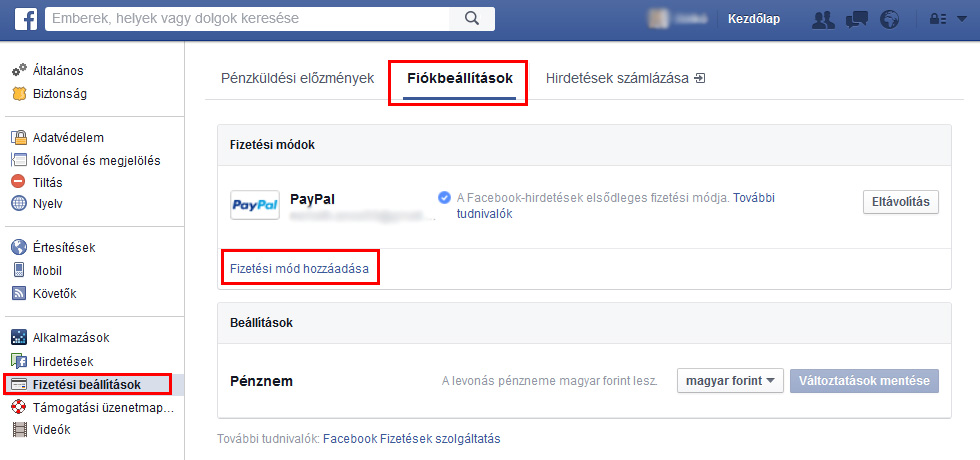
Many people think that by doing this, Facebook automatically creates an ad account for you for that profile. But it doesn't. There's one more thing we need to do to create an ad account:
– If we are admins on the business page you want to advertise, simply highlight a post, select the account you want to pay with, and you're done.
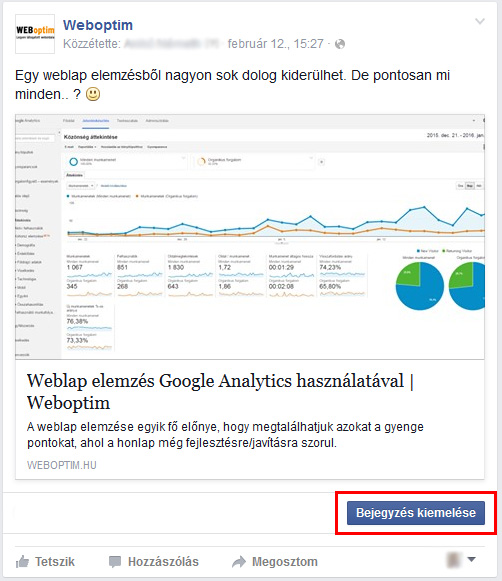
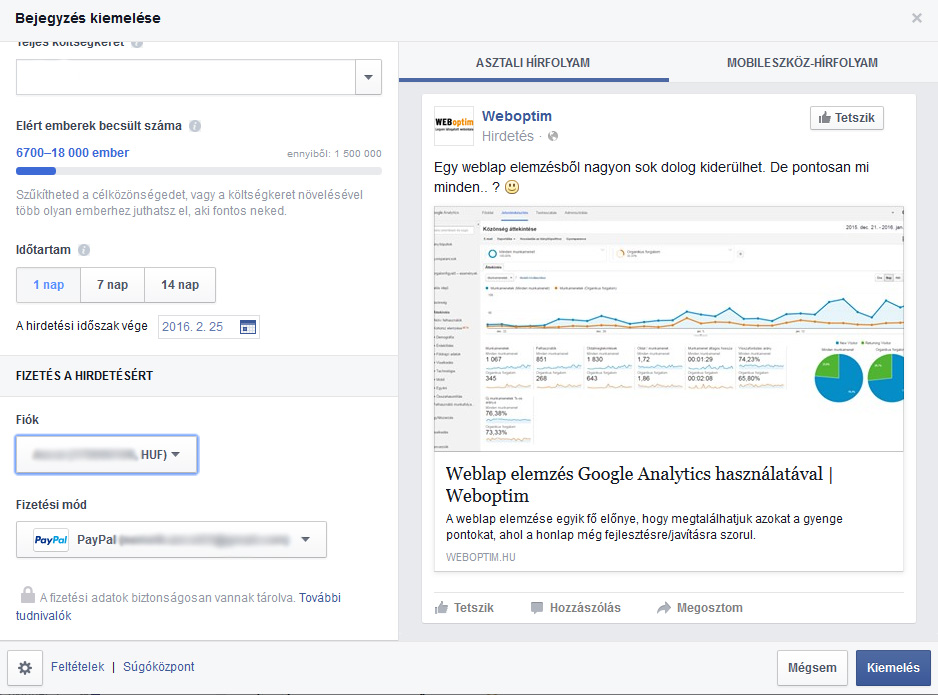
– If we are not admins on the site, we need to set up a test campaign. You can do this on the right side by clicking on 'Create ads' menu item.
However, you will need to enter some information for all the settings on the left, as only then will the advertising account be final.
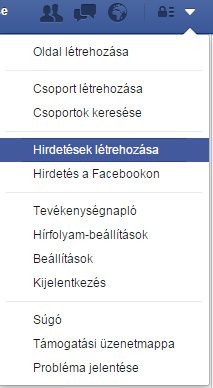
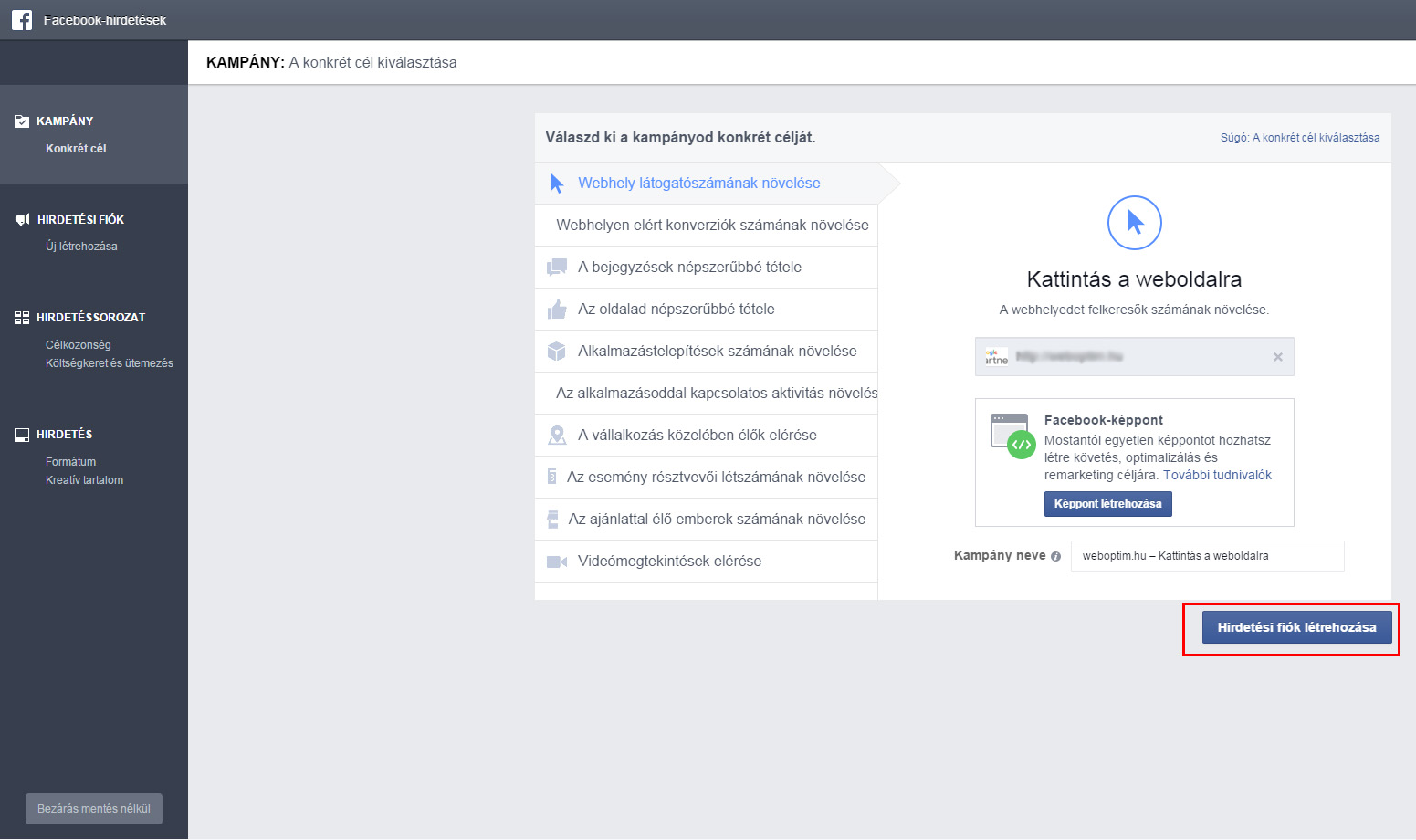
The first option is much easier, especially if you've never used Facebook Ads before.
From go to we can add relatively easily admins..
Open the page -> top 'Settings' -> 'Page roles' -> 'Save'
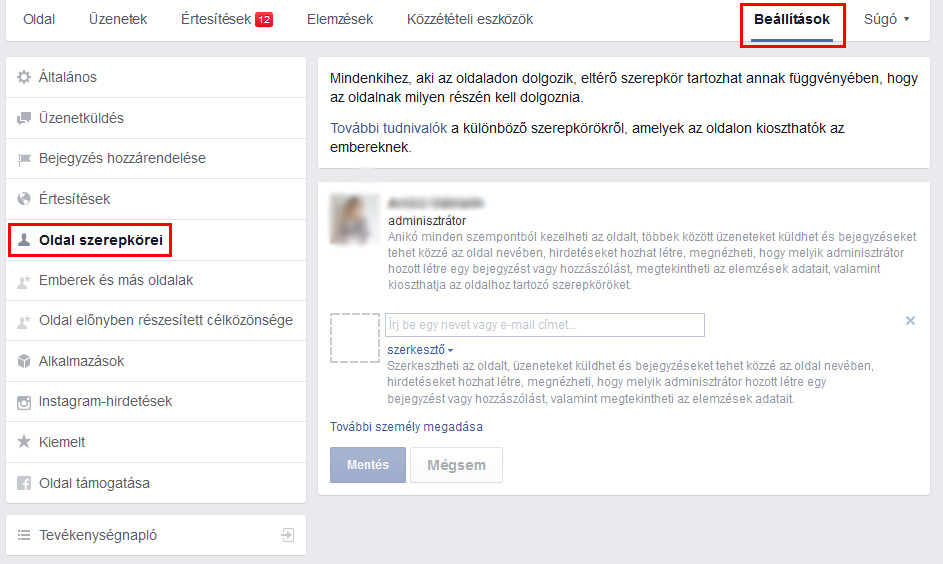
Once we have created our advertising account, we are only a few simple steps away from adding the people who will manage our ads.
- In the left menu bar, click on 'Advertiser' menu item.
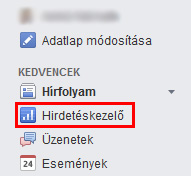
- Select the account you need from the list.
- Once this is done, click on 'Account settings' tab.
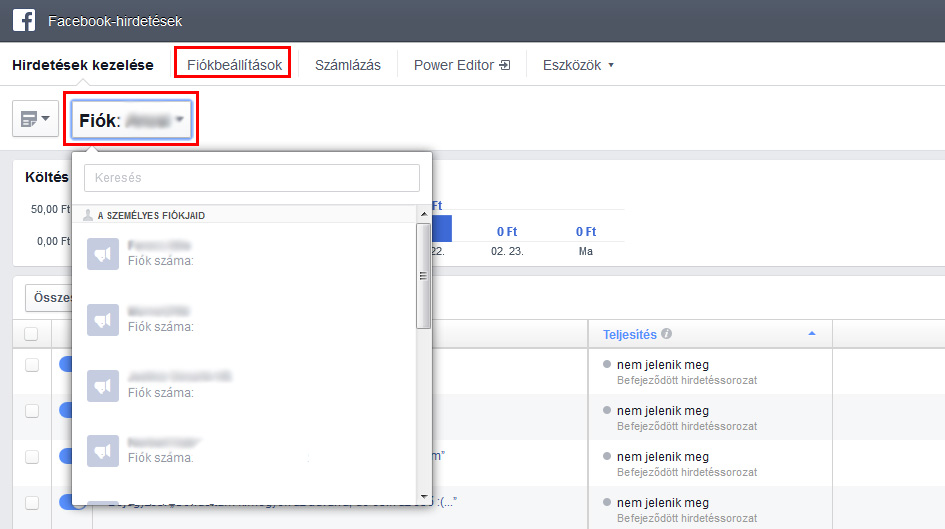
- here you can see more settings. Scroll down and you should find a section that says "Advertising account roles".
- A 'Enter person' button to add handlers to the account.
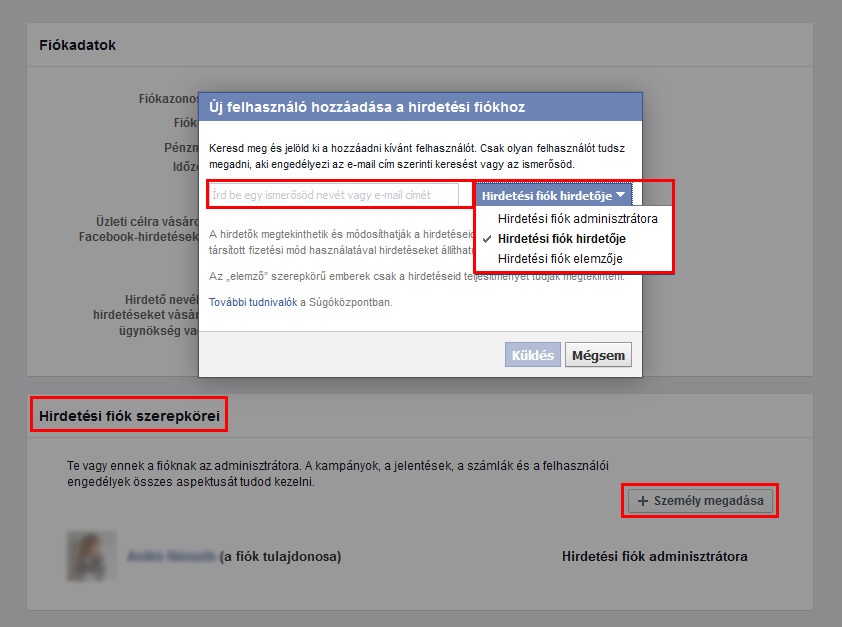
We can add people who are friends or allow you to search by email address, but the email address option only works if the person is registered with that email address on the community site. It's worth ticking the box of who you want to add instead, so it's easier.
You can choose between several rights: administrator, advertiser, analyst. To be able to manage our ads (edit them, create a new campaign, view results), you need either advertiser or administrator rights.
The user we have added will receive either an email message or a Facebook notification that we have added them, depending on their settings.
For security reasons, Facebook will ask you for the password associated with your profile several times during the process. So don't be alarmed if you're asked for a password after each step!
And we're done. The ad account is ready, we've added the people to manage it, and all that's left is to upload, set up and launch the ads to launch our first Facebook campaign. 🙂